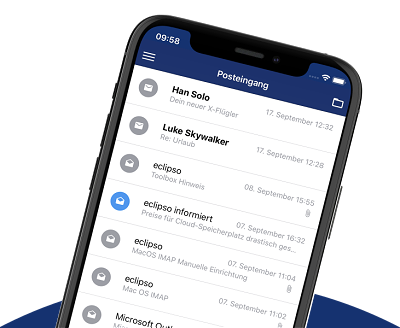Move / copy / delete e-mail(s)
Move / copy / delete e-mail(s)
E-mails can be moved or copied to e-mail folders for a better overview. The desktop version offers different possibilities to move, copy or delete e-mails into folders.
1. Moving by drag & drop (drag and drop)
- Activate the checkbox of the e-mails to be marked
- Hold with the left mouse button one of the marked e-mails or lines is selected
- Now move the selected e-mails to the desired folder
- With the left mouse button pressed, release the mouse button. The e-mails are now moved (not copied) to the folder
2. Full e-mail view: move single e-mail
- Open the e-mail by double-clicking or in the right-click menu under "Read e-mail"
- Click on the button "Move"
- Choose the desired folder from the dialog window
- The e-mail will now be moved into the folder and the folder in which the e-mail is now located is displayed in the upper right corner next to the "Move" button.
3. Move several e-mails using the action menu
- Select one or more e-mails (checkbox)
- From the action menu (at the bottom of the inbox), select the folder to which you want to move the e-mails (section Move to)
- Confirm the action by clicking on the "OK" button
4. Delete a single e-mail
- A single, even unread e-mail can be deleted directly from the list view. Simply click on the trash symbol
- An open e-mail can be deleted in the view via the "Delete" button
- Emails marked as deleted are placed in the trash folder
5. Delete e-mails (Bulk)
- Check one or more e-mails (checkbox)
- From the action menu (at the bottom of the inbox), select the menu item delete
- Confirm the process by clicking on the "OK" button
- Emails marked as deleted are placed in the trash folder
 The contents of the trash will not be deleted automatically. The Folder Management menu allows you to set the retention time for folder contents.
The contents of the trash will not be deleted automatically. The Folder Management menu allows you to set the retention time for folder contents.