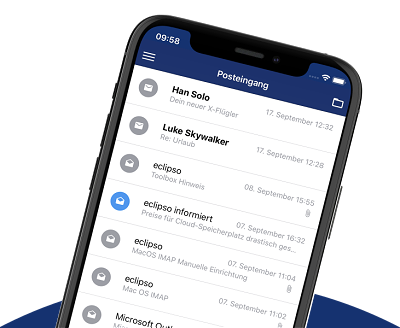Upload files to eclipso cloud storage
Upload files to eclipso cloud storage
eclipso cloud offers plenty of storage space for many photos and files. With eclipso Drive you can upload files, view them, share and share entire folders. Uploaded files occupy storage space that you can keep an eye on at all times with the storage space display.
Upload files from the PC to the cloud
- Log in to your eclipso account.
- Call up your eclipso drive via the cloud symbol in the main navigation.
- Create a new folder by entering the desired name in the "Folder" field.
- Save the new folder with "OK".
- Switch to the folder view by clicking on the folder.
- Click "OK" in the navigation on the right in the "Upload files" section.
- Select the desired files (individually) from your PC and click on "OK".
Upload files from PC using drag & drop
- Via your file manager you can also drag and drop the files into the open folder. Drag and drop is possible with every opened folder. Pay attention to the note "Simply drag & drop your files into this area" at the bottom right of the browser.
 To be able to use drag & drop you need a browser that supports HTML5.
To be able to use drag & drop you need a browser that supports HTML5.These browsers support drag & drop: Mozilla Firefox, Google Chrome, Microsoft Edge (Chromium), Opera.
Upload files to the cloud with the eclipso Mail & Cloud app
- Log in to the app with your access data.
- Call up your eclipso drive via the cloud symbol in the main navigation.
- Create a folder by entering the desired name in the "Title" field.
- Save the folder with "Save".
- Switch to the folder view by tapping on the folder.
- Click the plus (+) icon, and then click the paper clip icon.
- Select the files you want on your smartphone or tablet.
 The file size for the upload should not exceed 200MB for individual files. If files are larger, we recommend splitting them.
The file size for the upload should not exceed 200MB for individual files. If files are larger, we recommend splitting them.